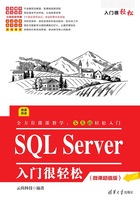
上QQ阅读APP看书,第一时间看更新
2.5 配置身份验证模式
通过配置服务器属性可以提高SQL Server服务器的安全性与稳定性。使用SQL Server Management Studio来配置服务器属性是最简单也是最常用的方法。配置服务器属性可以分为如下几步。
(1)运行SQL Server Management Studio,以任意一种身份验证模式登录服务器,如图2-28所示。
(2)选择“对象资源管理器”窗口中当前登录的服务器,右击,在弹出的快捷菜单中选择“属性”命令,如图2-29所示。

图2-28 登录SQL Server服务器

图2-29 选择“属性”命令

图2-30 “服务器属性”对话框
(3)在打开的“服务器属性”窗口中选择“安全性”选项,打开SQL Server服务器安全性配置页面。在“服务器身份验证”选项组中选中“SQL Server和Windows身份验证模式”单选按钮,如图2-30所示。
(4)单击“确定”按钮进行保存,这时会弹出一个信息提示框,提示用户需要重新启动SQL Server后,所进行的修改配置才能生效,如图2-31所示。
(5)关闭信息提示框,返回到SQL Server Management Studio中,重启SQL Server服务器以后,身份验证模式才能生效,这时“连接到服务器”对话框中的身份验证模式变为SQL Server身份验证,如图2-32所示。

图2-31 信息提示框

图2-32 “连接到服务器”对话框