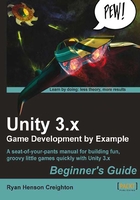
Time for action – Test your game
We have a well-lit and nicely-framed Scene containing a Ball and a Paddle. The Ball is poised in midair, ready to fall. Everything looks good. Let's test our game to see what happens next.
- Click on the Play button to test your game.

Ack! That was anti-climactic. The Ball is just sort of sitting there, waiting to fall, and the Paddle's not moving. Somewhere in the distance, a slow, sad strain of violin music plays.
But, not to worry! We're one step away from making something amazing happen. Press the Play button again to stop testing the game.
Tip
The pitfalls of Play
Remember that when you're testing your game with the Play button activated, you can still make changes to your Scene, but these changes don't get saved! When you stop testing, everything will go back to the way it once was, like Cinderella after the royal ball. To make it very clear that you're in this potentially confusing game-testing mode, click on the Maximize on Play button at the top of the Game window. Now, whenever you test your game, the window will fill the screen to prevent you from absentmindedly messing with stuff.