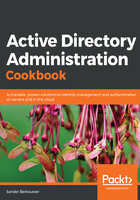
上QQ阅读APP看书,第一时间看更新
How to do it...
You can take advantage of manually-created site link bridges after you disable the Bridge all site links option.
To create a site-link bridge using Active Directory Sites and Services, perform these steps:
- Open Active Directory Sites and Services (dssite.msc).
- In the left navigation pane, expand the Sites node.
- In the left navigation pane, expand the Inter-Site Transports node.
- Right-click the IP node and select New Site Link Bridge… from the menu.
The New Object-Site Link Bridge appears. - Select site links from the list of site links underneath Site links not in this site link bridge:.
- Click Add >> to add the site links to the list underneath Site links in this site link bridge:.
- Click OK.
To create a site link bridge using the Active Directory module for Windows PowerShell, run the following lines of PowerShell:
Import-Module ActiveDirectory
New-ADReplicationSiteLinkBridge "SiteLinkBridgeName" -SiteLinksIncluded SiteLink1,SiteLink2
The site links can be a DN or a name.