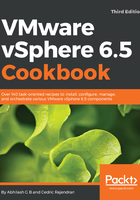
上QQ阅读APP看书,第一时间看更新
How to do it...
The following procedure will walk you through the steps involved in enabling the Image Builder service for use with the vSphere Web Client:
- Log in to the vSphere Web Client and navigate to System Configuration from the inventory home:

- On the System Configuration screen, click on Services to list all the services available:

- Right-click on the ImageBuilder Service and click on Start:

- Since Image Builder GUI is a part of Auto Deploy GUI, you will need to start the auto deploy service as well. Right-click on the Auto Deploy service and click Start:

- The Recent Tasks pane should show Start Service task complete successfully.
- Exit the vSphere Web Client, re-login and navigate to Auto Deploy from the inventory home, to view the Auto Deploy interface:

- (Optional, but recommended). You can configure the service to automatically reboot on startup on the host by changing its startup type. Right-click on the service and click on Edit Startup Type...:

- (Optional, but recommended) On the Edit Startup Type window, set the startup type to Automatic and click OK: