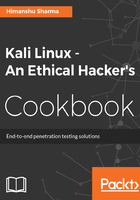
上QQ阅读APP看书,第一时间看更新
How to do it...
To configure the Xfce environment follow the given steps:
- We start by using the following command to install Xfce along with all plugins and goodies:
apt-get install kali-defaults kali-root desktop-base xfce4
xfce4-places-plugin xfce4-goodies
The following screenshot shows the preceding command:

- Type Y when it asks for confirmation on additional space requirements.
- Select Ok on the dialogue box that appears.
- We select lightdm as our default desktop manager and press the Enter key.
- When the installation is complete we open a Terminal window and type the following command:
update-alternatives --config x-session-manager
The following screenshot shows the output of the preceding command:

- Choose the option xfce4-session (in our case 3) and press the Enter key.
- Log out and log in again or you can restart the machine and we will see the Xfce environment:
