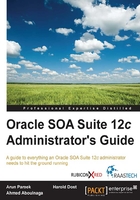
Preparing the environment
The SOA infrastructure can be started up and shut down in several ways—through the console, WLST, or the command line, each having their own benefits. All approaches are valid and depend on your standards and preference. However, our recommendation is that you use a set of scripts to make this repetitive process less cumbersome and more consistent. The following figure demonstrates how AdminServer can start up or shut down a remote managed server by issuing commands through Node Manager:

Figure 3.1: AdminServer issues commands to remote hosts through Node Manager
Regardless of the approach you follow, be aware of a few points. You should ideally start up Node Manager first. If you have a clustered installation, then Node Manager should be started up on each host separately. Node Manager serves multiple purposes—it can automatically restart a managed server that has crashed, it provides you the ability to start up or stop managed servers remotely, and it is required for clustered installations. In a clustered installation, AdminServer is started up on only one physical server per entire cluster.
Note
Node Manager is a Java utility that runs as a separate process from WebLogic Server and allows you to perform common operation tasks for a managed server, regardless of its location with respect to its Administration Server.
Setting up the environment
Setting up the environment simplifies subsequent commands and allows more efficient scripting. To set up the environment, customize the values in the following command lines so that they are reflected in your environment:
export ORACLE_HOME=/u01/oracle/products/Oracle_SOA1 export WL_HOME=${ORACLE_HOME}/wlserver export DOMAIN_NAME=soa_domain export DOMAIN_HOME=${ORACLE_HOME}/user_projects/domains/${DOMAIN_NAME}
Disabling the prompt of the WebLogic password
Whether you are scripting your startup process or using the console to start each component, you will want to disable the prompting of the WebLogic administrator password.
When you start up any managed server, you are typically prompted for the username and password that was used to create the domain. To disable the prompting of these credentials at startup, edit the boot.properties file on all managed servers. This is a one-time step that is recommended to be done on every managed server on each node of your cluster.
Prior to starting up the SOA, OSB, BAM, ESS, and WSM managed servers, perform the following steps:
- Create a
boot.propertiesfile on each of the managed servers inside the physical servers in the cluster, replacing the username and password with those values that reflect your environment:cd ${DOMAIN_HOME}/servers/soa_server1/security echo "username=weblogic" > boot.properties echo "password=welcome1" >> boot.properties
- Repeat the preceding step on all servers in the cluster.
Now that you have created the boot.properties file, after you start up the managed server, both the username and password will be encrypted in this file.