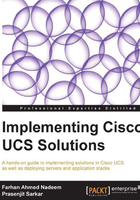
Using Cisco UCSPE
UCSPE is packaged on CentOS Linux based VM. Keep in mind that the system boot time is longer compared to regular Linux VM, since UCSPE and UCSM services are initialized before the VM can be used. Once the UCSPE VM is operational, it could be managed through web browsers (Mozilla compatible with JRE), or through VM console CLI session. The most widely supported JRE version is 1.6 and there may be issues with the latest JRE.
For web-based access, type the management IP into the browser as it appears in the VM console. Take a look at the following screenshot for more details on this:

The web interface is divided into two main panes. On the left side is the Navigation pane and on the right side is the main Work pane. The Navigation pane has tabs as shown in the preceding screenshot, and these have been explained in the following table. These are used to manage the UCSPE features, hardware inventory, system reboots, and launching the UCSM software.
Another management option is CLI access which is available from the VM console. CLI access provides driven console interface for making the previously mentioned changes.
The following table summarizes the purpose of the Navigation pane menu tabs:

For system hardware changes, HARDWARE INVENTORY in the navigation tab is used to add, remove, and modify all the chassis, blade servers, and rack-mount servers. For any hardware changes, a reboot of UCSPE and UCSM service is required. For all system changes requiring a reboot, for example to run a factory reset, the default action selected is No, which should be changed to Yes in order to perform the action, otherwise the task will not be performed.
The following screenshot shows the Factory Reset configuration change and the four steps required to complete this task:
